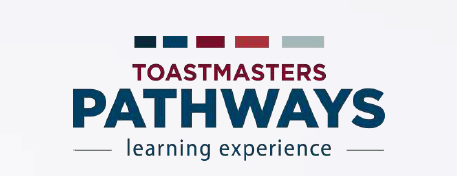by Allan Pickering, DTM
I teach a workshop on Toastmasters speech evaluations where I make the claim that speech evaluations are the most important aspect of Toastmasters. With evaluations being the obvious vehicle for feedback in a Toastmasters meeting, Pathways and Base Camp brings our feedback into the digital age!
How to Send Feedback
Enter Base Camp, Log in as a member of the club you have in common with the person you would like to send feedback (select your home club). See the Search Bar at the upper right after you have logged into the website?
![]()
In the Search Bar, whenever you see it in Base Camp, start typing the person’s name that you want to send feedback. Do not hit ENTER or CLICK the magnifying glass icon, their name will appear below the bar as you type. If this does not, make sure you are spelling their name correctly. Try their last name. If their name does not appear then they are likely not logged in to Base Camp as the club you have in common (they also must be enrolled in Pathways and a member in good standing).
Click on their name.

When I click on my clubmate’s name, I get their profile. Now, I can leave feedback, including files and Badges. Notice that the “breadcrumb trail” shows their name, not yours.

To send feedback, CLICK the Feedback menu item. When you do, their feedback page appears. There are three feedback options here: leave text, attach a file, or attach a Pathways Badge.
![]()
When you are done typing and adding files (using the paperclip icon), it asks you a question regarding the privacy of the message. You can open it so all can see, just your recipient or their Base Camp Managers. Why Base Camp Managers? I’m not positive but I think Pathways is built on top of corporate HR software; this may be a holdover from that legacy.

That’s feedback! You can do it whenever you like, even from your phone. Now you have the option to pass a note, speak to them after the meeting, or give them permanent feedback via Pathways Base Camp.
![D25 Legacy Website [Retired]](https://legacy.d25toastmasters.org/wp-content/uploads/2017/08/d25Header.png)